File Manager¶
If you click on the folder icon found in the left-hand menu or on browse your file, you will access the File manager.
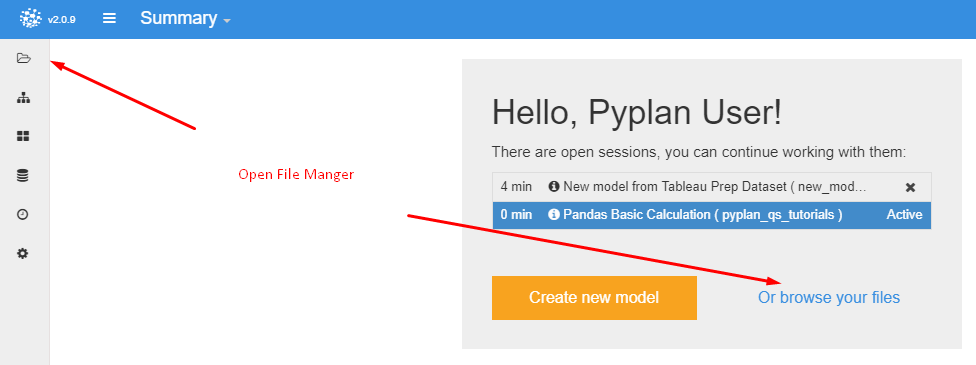 The File manager has two panes. The left one works as a navigation tool. You can navigate through the folders’ hierarchy opening or closing folders by clicking the + or double clicking on the folder.
The right pane is where you select the files you wish to operate with (deleting, renaming, etc.)
The File manager has two panes. The left one works as a navigation tool. You can navigate through the folders’ hierarchy opening or closing folders by clicking the + or double clicking on the folder.
The right pane is where you select the files you wish to operate with (deleting, renaming, etc.)
As you can see, there are two workspaces: the Public one, were you will find the examples and tutorials, and your own workspace, “My workspace,” where you will be able to create your own applications.
You can only read and run the models from the Public workspace, or else copy any model onto your own workspace if you wish to edit:
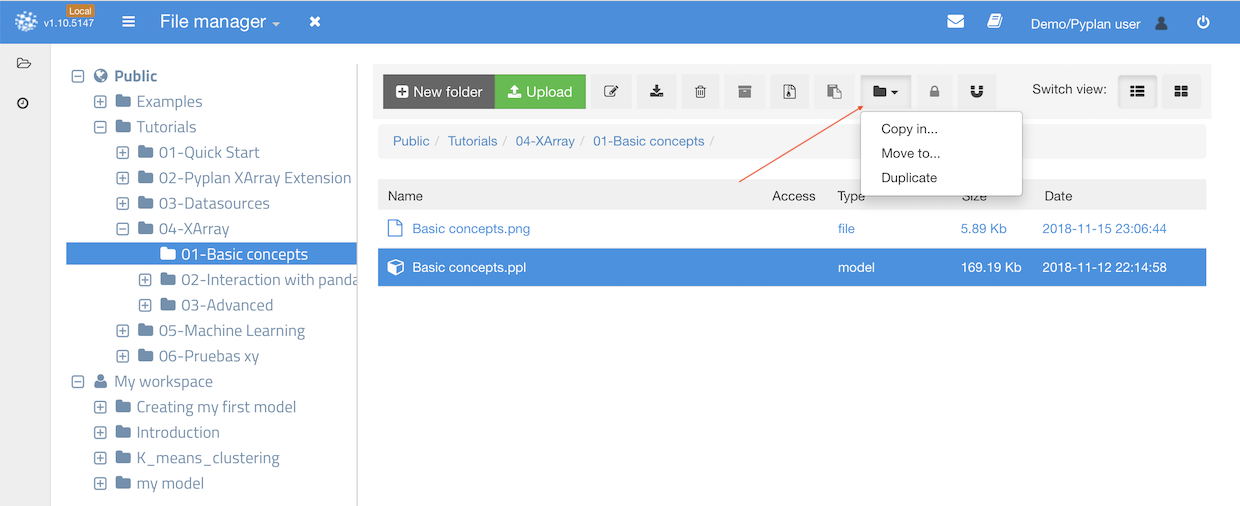
Uploading¶
Files can be uploaded by means of the drag-and-drop user interface.
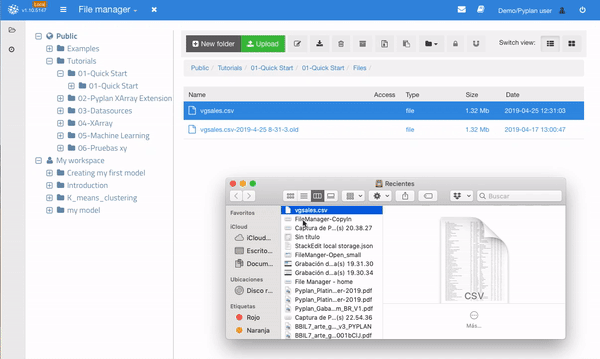
Note: When the uploaded file matches with an existing file, the new uploaded file will replace the previous one, which will in turn be preserved by renaming it with a date suffix and an “.old” extension.